CANCEL YOUR SUBSCRIPTION AND DELETE YOUR ACCOUNT & ALL DATA
For those who already have an account with UASidekick and wish to CANCEL THIER SUBSCRIPTION or DELETE their account and related information, we have provided a way to do that. We are sad to see anyone go but we know that needs change and there will be a desire from some to delete not only their account but the data associated with their account. There are several things to consider regarding a request for deletion and we wanted to provide a step by step guide to assist the user in the process related to deleting their account confidently. For those wishing to Delete their account there are two parts to the process which must be completed in the following order. 1. Canceling your subscription which is different based on how you subscribed to our services; 2. Deleting your account registration and all associated data.
Deleting your account is permanent and should be thoughtfully decided as all user data and any personal reference to authorizations or regulatory compliance, is removed and deleted from our system and the FAA’s LAANC system. LAANC Authorization codes themselves are kept in compliance with federal regulatory requirements but the FAA nor UASidekick will have identifiable personal information after the DELETE action is taken by the user.
To unsubscribe only you can complete just the “First Step” below. Canceling your subscription or unsubscribing will keep all of your data intact but you will no longer be able to use UASidekick’s services to file for LAANC or NOTAM’s. You will also not be able to get micro weather or have access to the parcel data requests. You will continue to see your past flights and authorizations from the FAA within UASidekick when you log in. Only complete the “Second Step” if you wish to have all your data removed from our system and the FAA’s LAANC system. The “Second Step” cannot be undone.
Cancel Your APPLE ITUNES Subscription:
using your mobile device
- Open the Apple App Store application on your device
- Tap your profile icon (Face or picture in upper right corner)
- Tap subscriptions
- Select an active UASidekick Subscription
- Tap Cancel Subscription
Cancel Your GOOGLE PLAY Subscription:
using your mobile device
- Open the Google Play application on your device
- Tap your profile icon (in upper right corner)
- Tap Payments & Subscriptions
- Select the UASidekick Subscription
- Tap Cancel Subscription
Cancel Your STRIPE Subscription:
using the web browser
- Browse to www.UASidekick.app
- Tap Your Profile Icon (in upper right corner)
- Tap The Subscription Tab
- Select The Manage Button
- Tap Cancel Plan then Tap Cancel Plan
- Select “Return To UASidekick” On The Left
DELETE YOUR ACCOUNT & ALL DATA
To delete your account and data after canceling any paid subscription you can follow these steps: 1. Log into your UASidekick account at www.UASidekick.app 2. Tap your profile icon on the upper right corner of the screen 3. Tap the “Profile” tab under “My Dashboard on the top left of the window 4. Scroll to the bottom of the “Profile” window and tap the “Delete Account & Data” button on the bottom left 5. Tap “Delete” button on the pop up window
BY CLICKING “DELETE” ON THIS POP UP WINDOW YOUR ACCOUNT WILL BE PERMENENTLY REMOVED FROM UASIDEKICK SYSTEMS AND ALL ASSOCIATED DATA WILL BE REMOVED. THIS ACTION CANNOT BE REVERSED AND DATA CANNOT BE RESTORED. IN ADDITION: ALL LAANC FLIGHTS FILED WITH THE FAA WILL BE REMOVED FROM THE FAA SYSTEM IN ACCORDANCE WITH OPERATIONAL GUIDELINES BY THAT FEDERAL AGENCY.
Interprise Pilot Deletion
If you are a pilot within an Enterprise UASidekick account you will follow the instructions above but will first need to request your enterprise “Admin” to remove you from the Enterprise Account. The Admin will be able to select three dots next to the users account to be removed and select “Remove From Enterprise”. Once this action is taken the pilot who wishes to delete their account can do so by following the steps above.